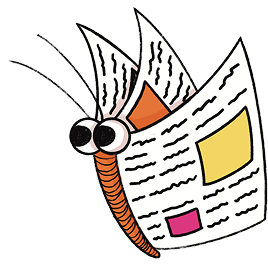Help
This page contains information on how to use this website, for anyone taking part in the Summer Reading Challenge or Winter Mini Challenge online.
If you are looking for help with taking part in the Summer Reading Challenge at your local library, please visit the Library Zone.
Please note, the in-person and online Challenges are separate.
- Physical incentives like medals and certificates are only available via the library, for those taking part in the in-person Challenge. Please contact your local library to find out which incentives are available in your area for 2025.
- Children taking part in the Challenge online will be able to access online rewards as they progress through their Challenge, and a printable PDF certificate when they complete their reading goal.
The Reading Agency does not stock medals or any Summer Reading Challenge materials. The Summer Reading Challenge is delivered via the public library network, and libraries order materials from The Reading Agency to distribute in their local area. If your local library has run out of medals or other incentives, we advise contacting another nearby library, if you are able to do so.
Frequently Asked Questions
Scroll down and click on the purple links below to jump to the information you're looking for, or view our quick guide videos.
Quick guides
Read our Website Guide here or watch these step-by-step videos for help with creating accounts and signing up for the Challenge.
Creating an account
Signing up for the Challenge and setting your reading goal
Your online account
My Screen Name on the website is Anonymous. What does this mean?
I want to sign up for my own adult account, but it says the email is already taken
What happens to my account when the Challenge has finished?
Why are my Summer Reading Challenge 2023 books still showing on my profile page?
Taking part in the Challenge
When does the Summer Reading Challenge/Winter Mini Challenge take place?
How do I add a book to my profile and leave a review?
How do I remove a book from my profile?
Do I read books on this website?
I completed the Summer Reading Challenge! Where can I find my certificate?
Can I download a list of all the books I've read or reviewed?
How does the Book Sorter work?
Contact us
Please note: You must be aged 16+ to create an account. These instructions are intended for adult users.
To create an adult account:
- Select the 'Join' button at the top of this page.
- Enter your date of birth and select 'Continue'. Please ensure you enter your own date of birth here, not your child's.
- Complete the 'Create a new profile' page with your own details and select 'Create profile'. You will have the opportunity to add your child's details later on.
- Your account is now set up, and you can use this across any of The Reading Agency's websites.
To add a child account:
- Ensure you have completed the steps above to create an adult account first.
- Sign in to your adult account, and select the 'Add a new child' button.
- Complete the 'Add a child profile' page using your child's details. Click 'Create new profile' when you're ready to submit.
- You can repeat Steps 2 & 3 to create new accounts for more children. Please use the unique Username and Password details for each child account you create.
If you are under the age of 16, your parent or carer will need to create their own adult account first, then they can set up a child account for you. This is so your parent or carer can look after your personal information and give us their permission for you to have an account.
For a step-by-step guide to creating an account, view the video at the top of this page.
Child account:
- Select the ‘Login’ button at the top of this page and enter the Username and Password chosen when the child registered.
- Select ‘Continue’ to land on the Challenge website.
Adult account:
- Select the ‘Login’ button at the top of this page and enter the Username and Password you chose when you registered for your adult account.
- Your landing page will allow you to edit your personal information, create new accounts for additional children, and see a list of the child accounts you have created.
Log into your adult account. Your landing page will allow you to edit your personal information. You will also be able to see a list of the child accounts you have created. Click on an account Username to view and edit your child's details.
The first time you sign into the Challenge website using a child account, you’ll be asked to complete a few extra steps for your child to officially start participating in the Challenge online.
When you sign in to a child account, you’ll see a screen prompting you to complete your profile. Choose ‘Continue’ and follow the prompts to personalise your profile and start the Challenge. You can change your child’s avatar or reading goal at any point during the Challenge by visiting the ‘Profile’ page.
If you are managing multiple child accounts, you will need to complete this process for each account.
For a step-by-step guide, view the video at the top of this page.
I signed in to my Reading Challenge website account, but there's a different name at the top of the page. Is this my account?
Don’t worry! Every child on the Challenge website receives a Screen Name, made up of three random words, to help keep them safe – for example, ‘Lady Diamond Stegosaurus’. This Screen Name appears once the child is logged in, and does not affect the Username and Password you used to register.
The Screen Name is given to each user as an extra layer of security. This helps protect the identity of children who may enter their real name as their username. Book reviews and Chat page messages will always appear under a Screen Name to help keep everyone safe online.
My Screen Name on the website is Anonymous. What does this mean?
If your profile page says ‘Anonymous’ at the top, this means you are logged in as an adult user. You might accidently be using the account belonging to your parent or carer! We don’t allow any personal information to show up on the Challenge website, so adults automatically show as Anonymous instead of their real name showing up. Make sure you sign in using your own Username and Password – you will see your Screen Name at the top of the page and your books will show up when you visit your profile page.
For Challenge participants:
Ask your parent or carer to sign in to their own website account. In your parent or carer’s account, your account Username will be shown under ‘Children’. Click your Username to visit your Challenge profile page.
For adults:
Please get in touch with the Summer Reading Challenge team and let us know the email address you used to create your account.
For Challenge participants:
Ask your parent or carer to sign in to their own website account. In your parent or carer’s account, your account Username will be shown under ‘Children’. Your parent or carer can select your Username, and on the following page click ‘Change their password’.
For adults:
Visit the ‘Login’ page and click ‘Forgot your password’.
I want to sign up for my own adult account, but it says the email is already taken.
If you receive a message stating your email is already in use, this means you are already registered for an adult profile with The Reading Agency. You can retrieve forgotten account details by following the steps above for Forgotten Username and Forgotten Password.
What happens to my account when the Challenge has finished?
The Challenge website is available all year round, so you will still be able to log in to your profile and rate and review books you have been reading. You can use your website profile to take part in other activities too, like using the Book Sorter, entering competitions, playing games and more!
Why are my Summer Reading Challenge 2024 books still showing on my profile page?
The Challenge website is available all year round, so even though the Marvellous Makers Summer Reading Challenge came to end on 30 September 2024, all of the books you rated and reviewed are still saved to your profile. As you read and add new books for Story Garden 2025, these will appear first on your profile page.
The email address we collect when a new profile is created is never passed on to third parties other than third party partners in the provision of the services in question or with explicit consent. We use this email address to enable users who have forgotten log in details to access the site again. For children who enter a competition, we will use the email address to let them know if they have won a prize.
When does the Summer Reading Challenge/Winter Mini Challenge take place?
In the school summer holidays, every year!
The 2025 Summer Reading Challenge begins on 21 June on this website and in libraries in Scotland. It starts in libraries in England & Wales on 5 July.
The Challenge will run until 30 September on this website. Please note that if you are taking part in person via your local library your finish date may be slightly different, so please check this with your local library.
How do I add a book to my profile and leave a review?
Once you have finished reading a book, you can add it to your Challenge profile by following the steps below. During a Challenge, adding and reviewing books will count towards your reading goal.
- Sign in to land on your profile page. (If you are already logged in, click the ‘My Challenge’ button in the top right corner of the screen to go to your profile page.)
- Scroll down to the ‘Books you’ve read’ section, and click ‘Add a book to your profile’.
- Give your book a rating out of five, and write a review to let everyone know what you thought.
- Press ‘Submit’ to add the book to your profile. Your book will now appear on your shelf on your profile page.
All reviews are checked by the Challenge moderation team. Your review will be published as long as it does not break any of the website rules. Once your review has been published, you will be able to see it by clicking on the book cover.
How do I remove a book from my profile?
If you accidentally add a book you have not read to your profile, you can remove it from your list. Log in to your profile page and tap the My Books button. This will show you all the books you have added to your profile. Find the book you want to remove and tap the blue ‘Delete from profile’ button to take the book off your list.
Your wishlist is where you can keep track of all the books you think you might like to read. You can use your wishlist to save the books you think look interesting, then use your local library service, e-lending platform, or bookshop to find a copy. There’s more information about how to access books here.
Do I read books on this website?
This website will give you lots of ideas for brilliant books to read, and is a place to keep track of what you have been reading. You can read our handy guide to find out more about accessing books while you’re at home.
To read a book online, you can use your local library service website or app, where you can borrow their ebooks and audiobooks for free.
I completed the Summer Reading Challenge! Where can I find my certificate?
Congratulations! Follow the steps below to find your certificate.
- Log in to your profile page and tap the Badges & rewards button to see all of your reward badges.
- Scroll down to the ‘Badges’ box to see your ‘Goal reached’ badge.
- Click ‘View reward’ to go to a new page where you can view, save and print your Marvellous Makers completer certificate. Well done!
Can I download a list of all the books I've read or reviewed?
To save or print a list of the books you have read and reviewed, we recommend using the Google Chrome browser. Sign in to your profile page, then tap the My Books button to see a list of the books you have added, or the My Reviews button to see your books and reviews. In your browser menu, select Print, then set the Destination field to ‘Save as PDF’. You can then save and/or a print a copy of your books and reviews.
How does the Book Sorter work?
Every time a website user adds a book to their profile, it gets added into the Book Sorter as a recommendation for other children. All the titles the Book Sorter suggests are chosen by children using this website.
For example, if a child aged seven adds Pugs of the Frozen North to their website profile, Pugs of the Frozen North may then appear in the Book Sorter results as a suggestion for readers aged seven.
Click the ‘Surprise Me’ button on the Book Sorter results page to shake up the suggestions.
You can also take a look at the official Story Garden book collection for books all about creativity, suitable for a range of reading ages and levels.
The Reading Agency does not select any particular authors or titles to appear in the Book Sorter search results, or assign a set reading age to the titles recommended. If a book has been read by lots of children using the website, it may appear in the Book Sorter results more frequently.
If you have a question about the Summer Reading Challenge or the Winter Mini Challenge that is not answered on this website, please get in touch with the relevant team, using the details below.
Contacting your local authority's library service
If your query relates to one of the following, please contact your local authority’s library service directly:
- A Challenge activity organised by your local authority library service
- Accessing e-books and audiobooks via your local authority library service’s e-lending platforms
- Accessing physical books from your local library
- Collecting Summer Reading Challenge materials from your local library or school, including certificates
You can visit our Library Zone to find your local authority library service’s website. Use the box at the top of the page to select your region and find your local library service.
Contacting The Reading Agency team
If you have a question about the Summer Reading Challenge or the Winter Mini Challenge which is not answered on this website, please email the team at [email protected] and we will do our best to help you.
If you are reporting a technical issue with this website, please be ready to share the following information with us when you get in touch, as it enables us to help you more quickly:
- If your query relates to a website account, please let us know the email address used to set up the account, and where possible, the Username you chose when completing the registration form.
- If your query relates to an aspect of the website that appears not to be working correctly, please include a link to the specific page and a screenshot of the issue you are experiencing.
If your query relates to another programme from The Reading Agency, please email [email protected] and we will put you in touch with the relevant programme team.
Press and communications
You can contact The Reading Agency press and communications team at [email protected]